Today we have concocted Twitter gadget for your BlogSpot site
that is one of a most beautiful and sufficiently productive to help you
increase more exposure to your blog with the assistance of Twitter. In this post,
we learn how to select text and share it to twitter widget in blogger blog.
Step # 1: Login to your accoutn and go to Template > Edit HTML
Step # 2: Search for ]]></b:skin> and Just above it paste the following code
.MBLSharetip {Step # 3: Now find a code </head> and just above it paste the following code
display:none;
top:0;
background:#333;
color:#f16786;
width:40px;
height:32px;
position:absolute;
margin-left:-20px;
opacity:0;
filter:alpha(opacity=0);
z-index:99;
-webkit-transition:all .3s ease;
-moz-transition:all .3s ease-in-out;
-o-transition:all .3s ease;
transition:all .3s ease-in-out;
}
.MBLSharetip span {
position:absolute;
content:" ";
border:solid rgba(0,0,0,0);
height:0;
width:0;
top:100%;
border-top-color:#333;
left:50%;
-webkit-transition:all .3s ease;
-moz-transition:all .3s ease-in-out;
-o-transition:all .3s ease;
transition:all .3s ease-in-out;
border-width:7px;
margin:0 0 0 -7px;
}
.MBLSharetip a {
color:#f16786;
}
.MBLSharetip:hover {
background:#3D566E;
}
.MBLSharetip:hover span {
border-top-color:#3D566E;
}
.tooltipContainer {
position:relative;
display:block;
width:100%;
height:100%;
top:0;
left:0;
}
.tooltipContainer a {
width:100%;
background:transparent url(https://blogger.googleusercontent.com/img/b/R29vZ2xl/AVvXsEhwHXx2FWdnQwfNDjJKsEHKL13FAomurxxsorvfd7EMWwfkuvFAhcO-3flJg0zDTzsbvxRt3BbeO_tOM6x_1H343utp6Uh4GVHg2aavAh83pDvKcwgAXDb2gtModrljTZT43KshF0D0lMeG/s1600/sprites.png) 0 0 no-repeat;
left:0;
top:0;
height:100%;
text-decoration:none;
display:block;
padding:0;
}
.sharingLink {
display:block;
position:absolute;
text-indent:-9999px;
}
<script type='text/javascript'>Step 4: Now find </body> tag and just above it paste the following code
/*<![CDATA[*/
$(document).ready(function() {
textToShare = '';
$(document).mousemove(function(m) {
generateTooltipPosition();
});
});
$(document).mouseup(function() {
$(document).mousemove(function(m) {
generateTooltipPosition()
});
var textToShare = getTextToShare();
var MBLSharetip = document.getElementById("MBLSharetip");
if (textToShare != '') showMeTooltip();
});
$(document).click(function() {
var textToShare = getTextToShare();
var tooltipTitle = null;
var newTooltipTitle = $("#MBLSharetip").attr("title");
if (newTooltipTitle == "") return;
if (newTooltipTitle !== tooltipTitle) $('#MBLSharetip').animate({
opacity: 0
}, 30);
if (textToShare != "") showMeTooltip();
});
$(window).resize(function() {
if ($('#MBLSharetip').show()) {
$('#MBLSharetip').animate({
opacity: 0
}, 30);
}
});
function showMeTooltip() {
var pageURL = window.location.toString();
var twitterLink = "https://twitter.com/intent/tweet?text=" + getTextToShare() + "&via=" + twitterAccount + "&url=" + pageURL;
$('#MBLSharetip').show();
$('#MBLSharetip').animate({
opacity: 1
}, 30);
$('#sendToTwitter').attr('href', twitterLink);
}
function getTextToShare() {
shareTxt = '';
if (window.getSelection) {
shareTxt = window.getSelection();
generateTooltipPosition();
} else if (document.getSelection) {
shareTxt = document.getSelection();
generateTooltipPosition();
}
return shareTxt;
}
function generateTooltipPosition() {
var selection = window.getSelection && window.getSelection();
if (selection && selection.rangeCount > 0) {
range = selection.getRangeAt(0);
pos = $(window).scrollTop();
selection_text = selection.toString(), rect = range.getBoundingClientRect();
$('#MBLSharetip').css({
top: (rect.top + pos - 20) - 32 + 'px',
left: rect.left + (rect.width / 2) + 'px',
});
}
}
/*]]>*/
</script>
<script>var twitterAccount = "bloggerandmoney";</script>Step 5: Click on Save Template
<div class="MBLSharetip" id="MBLSharetip">
<div class="tooltipContainer"><a id="sendToTwitter" href="" class="sharingLink twitter"><span></span></a></div>
</div>
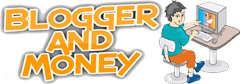


0 comments:
Post a Comment